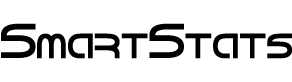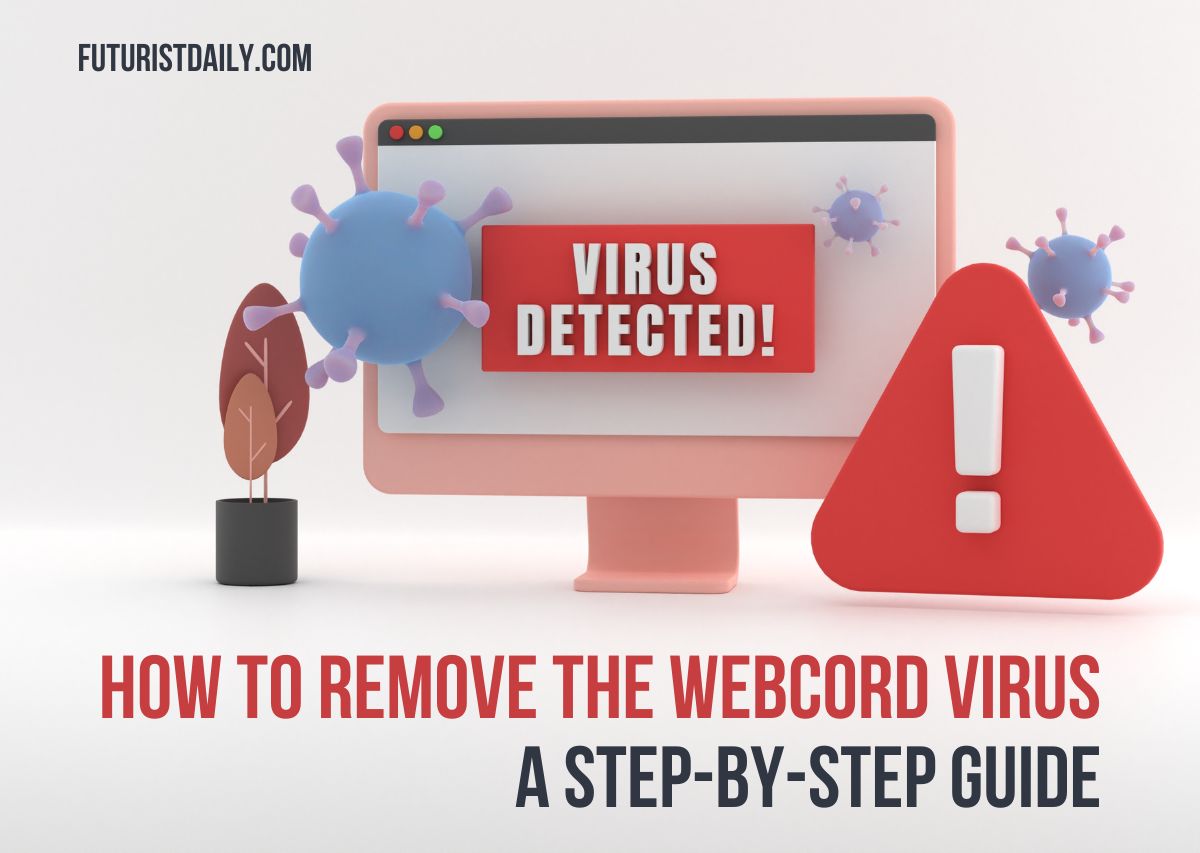The WebCord virus is a type of malware that infiltrates systems through seemingly benign downloads or links. Unlike traditional viruses, WebCord is sophisticated in its ability to hide within legitimate applications, making detection challenging. Once inside a system, it can cause significant harm, ranging from data theft to system malfunctions.
How Does the WebCord Virus Spread?
Understanding the spread of the WebCord virus is crucial for prevention. The primary methods include:
- Phishing Emails: Cybercriminals use deceptive emails with malicious attachments or links.
- Compromised Software Downloads: Downloading software from unreliable sources often results in malware infections.
- Malicious Websites: Visiting infected websites can lead to automatic downloads of the virus.
Symptoms of WebCord Virus Infection
Recognizing the symptoms of a WebCord infection can help in early detection and mitigation. Key indicators include:
- Unusual System Behavior: Sluggish performance, frequent crashes, and unexpected pop-ups.
- Unauthorized Data Access: Suspicious activity in files and applications.
- Network Anomalies: Unexplained network traffic spikes and slowdowns.
Steps to Remove
Viruses like Webcord threaten your computer’s security and performance. Whether you’re a casual user, a security seeker, or a web developer, knowing how to remove this malware is crucial. Here’s a clear guide to help you achieve a clean system.
Step 1: Disconnect from the Internet
Disconnect your computer from the internet to stop the virus from communicating with external servers.
- Unplug the Ethernet Cable if you’re on a wired connection.
- Turn off Wi-Fi through your computer’s settings.
Step 2: Enter Safe Mode
Boot your computer in Safe Mode to prevent the Webcord virus from loading during startup.
For Windows:
- Restart your computer.
- Press `F8` or `Shift + F8` repeatedly before the Windows logo appears.
- Select Safe Mode with Networking from the menu.
For Mac:
- Restart your Mac.
- Press and hold the `Shift` key immediately after you hear the startup sound.
- Release the `Shift` key when the Apple logo and progress bar appear.
Step 3: Use an Anti-Malware Tool
Install a reputable anti-malware tool to detect and remove the Webcord virus.
- Recommended Tools: Malwarebytes, Norton Power Eraser, Bitdefender.
- Run a full system scan to identify and remove the malware.
- Follow the tool’s instructions to quarantine and delete all detected threats.
Step 4: Manually Remove Suspicious Files
Check your system for any suspicious files or programs that the anti-malware tool might have missed.
For Windows:
- Open Task Manager (`Ctrl + Shift + Esc`).
- Look for unfamiliar processes and end them.
- Open Control Panel > Programs and Features.
- Uninstall any unknown or suspicious programs.
For Mac:
- Open Activity Monitor (found in Applications > Utilities).
- Identify and quit any suspicious processes.
- Open Applications folder and delete any unfamiliar apps.
Step 5: Clear Browser Cache and Extensions
Webcord may alter browser settings or install malicious extensions.
- Open your browser settings.
- Clear your browser cache and cookies.
- Remove any unfamiliar or suspicious extensions.
For Chrome:
- Open Settings > Privacy and Security > Clear browsing data.
- Open Extensions and remove any suspicious ones.
For Firefox:
- Open Options > Privacy & Security > Clear Data.
- Open Add-ons and remove any suspicious ones.
For Safari:
- Open Preferences > Privacy > Manage Website Data.
- Open Extensions and remove any suspicious ones.
Step 6: Update Your System and Software
Ensure your operating system and all software are up to date to protect against vulnerabilities.
- Check for updates on Windows Update or Mac App Store.
- Install any available updates for your OS and installed programs.
Step 7: Backup and Restore
If issues persist, consider restoring your system to a previous state.
For Windows:
- Open Control Panel > System and Security > System.
- Select System Protection > System Restore.
- Choose a restore point before the infection and follow the prompts.
For Mac:
- Open Time Machine from Applications.
- Select a backup point before the infection and follow the restore process.
Conclusion
Removing the Webcord virus requires diligence and attention to detail. Follow these steps to cleanse your system of malware and protect it from future threats. Keep your antivirus software updated and practice safe browsing habits to minimize risks.